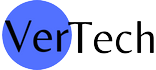Tech
iTop Screen Recorder: A Complete Guide

The iTop VPN team has released a free program called iTop Screen Recorder. The functionality of this program is described by its name: screen recording. You can capture any section of your screen. Further, you can record both voice and video from your webcam simultaneously. iTop free screen recorder is unique because it also functions as a video editor. The captured video can be spliced, edited, and trimmed with this. You also have the option of recording with or without a watermark. In addition, your recording can be as long as you choose.
Using iTop Screen Recorder
You may record your entire desktop, active apps, and even games using iTop Screen Recorder. It allows smooth, high-quality video by harnessing the resources of the GPU. The software enables recording video with audio or voiceover from a microphone. This option determines the video’s final quality and file type. In addition to taking screenshots, recording calls with various IM clients, capturing video from a webcam, and creating training materials or movies for YouTube are all possible with this tool.
Screen Setting
It is necessary to select the format, folder in which you will save objects, and peripheral devices before you can begin recording. The software will immediately recognize your microphone, webcam, and speakers. They can be manually turned off if that becomes required. When you play back an audio or video clip, you can choose between two viewing options: full screen and a new window. In the second scenario, the user decides both the frame’s height and breadth. You can also choose a preset screen recording size of 4: 3 / 16: 9.
Options for Audio Recording
When you click the “Recording settings” option, you’ll be able to choose a destination folder for your finished recordings. Both video and audio stream formats, as well as frame rate, data rates, and quality, can be adjusted in this same menu. Unfortunately, in this screen recorder online free edition, the “Add watermark to video” option is always enabled. A watermark will appear on your recordings unless you upgrade to the Pro version.
Saving
It will show your recorded movies and captured screenshots under the “My works” page. You can view any video and use the in-app editor to trim unwanted segments. In turn, screenshots only have a preview and delete options.
Audio/Video Setting
The Settings menu also provides access to language selection and shortcut buttons for controlling the screen capture process and other audio and video options. The camera can record 4K video at 60 frames per second for a smooth and high-quality experience. Additionally, the settings for recording allow you to customize the video and audio bitrates and quality.
Conclusion
Now, you know how to record Zoom meeting without permission? Lightweight and simple, iTop Screen Recorder records everything happening on your desktop PC screen. High-quality video recording, up to and including 4K resolution, is possible in full-screen, window, or custom region modes within the app. The software allows you to capture with or without the sound from your device’s microphone or speaker at the same time. In addition, it records webcam overlay for your recordings. It even can record video games in both 3D and 2D.
iTop Screen Recorder may be relatively fresh to the screen recording scene. However, it delivers in terms of both quality and professionalism. There are some issues with iTop Screen Recorder, but they don’t detract from the program’s overall quality. Take your time with getting this free app if you need high-quality screen recording software.
-

 Latest News3 years ago
Latest News3 years agoSoap2day Similar Sites And Alternatives To Watch Free Movies
-

 Software3 years ago
Software3 years agoA Guide For Better Cybersecurity & Data Protection For Your Devices
-

 Android2 years ago
Android2 years agoWhat Is content://com.android.browser.home/ All About? Set Up content com android browser home
-

 Blog2 years ago
Blog2 years agoMyCSULB: Login to CSULB Student and Employee Portal
-

 Android App3 years ago
Android App3 years agoCqatest App What is It
-

 Android App3 years ago
Android App3 years agoWhat is OMACP And How To Remove It? Easy Guide OMACP 2022
-

 Business3 years ago
Business3 years agoKnow Your Business (KYB) Process – Critical Component For Partnerships
-

 Entertainment3 years ago
Entertainment3 years agoBenefits of Playing Ludo on a Digital Platform