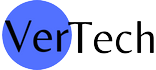Android
What is Other in Storage Android | Things You Should Know

What is Other in Storage Android: Are you exploring your device storage and found Other folder there? If yes, then read this article to know everything about it.
In recent years, Android’s performance has improved significantly. Google has put a lot of effort into streamlining its file management system, and the resulting applications look much better.
The ad-serving engine on your Android phone has also been speeded up and made more efficient. However, this has resulted in bigger OS files, heavier applications, and more resource-intensive games, all at the expense of storage space.
Many users are curious to know that how to clean other storage on android. If you are one of them and want to clean your internal device storage, then this post will clear all of your problems.
What is Other in Storage Android?
There are multiple folders available in our Android internal storage, and each of them is well categorized. The files which do not have any category are automatically put into the Other by the system.

However, you can move any file from other section to any category by copying and pasting them with the help of your device keyboard.
Private App Data
Private app data is the most common cause of your storage space filling up in the ‘Other’ category. Additional downloaded files, unsuccessful OTA updates, cloud sync files, and many other types of files may all be included in this category.
Even though most applications and games these days have lower installation sizes, to fully use them, you will need to download a lot of data via Wi-Fi. Other applications may download and upload data on a regular basis based on your choices while connected to the cloud.
Cache files may also take up a lot of storage space on your Android smartphone when streaming services malfunction or fail to remove them.
Also Read: What is Misc Files In Android?
Failed Backups Can Fillup Space
It is quite easy to back up your mobile data to Google drive in the cloud. You may also use alternative services that provide similar functionality for a lower price.
Syncing your smartphone with the cloud offers many benefits, like having a backup of all your data in case you misplace it and being able to access all of your information even if your device’s local storage is running low.
Password vaults, backups, accessible storage space, and file hosting are just a few of the additional benefits that cloud services provide. However, upgrades and new features may cause problems with these services.
Even if the majority of these problems are resolved in a matter of seconds, your device may still have failed backups that the backup provider is unaware of. Duplicate files may take up additional space on your device and appear under the ‘Other’ category.
Temporary Data and Hidden Cache
Most of the applications installed in our device always create temporary data and cache for proper functioning. But, if you want to free up your device storage, you must delete these types of files manually.
Internet-connected devices like browsers, applications, and games continuously download text, pictures, and video content. These may include consumer files, advertisements, content, and a wide range of other things as well. For this reason, all of these files are set up to be wiped up upon departure.
These files do get left behind, especially on mobile browsers, where they are more prevalent. If you do not delete your website data, your browser’s local storage may wind up using a large amount of space on your device.
When you use Android’s default settings app to examine your filesystem, all of these temporary and cache files will be shown as ‘Other.’
You May Like: What is IoTHiddenMenu?
OTA Updates Failure
OTA Updates Failure can lead to the generation of multiple temporary files, which will be categorized in the “Other.”
Meanwhile, the downside of OTA updates is that they are very susceptible to failure on a slow or unstable network. Higher internet pings can also cause OTA updates to fail, and when traveling, they are damn near impossible to complete.
New gadgets typically get a few major OS upgrades and frequent security updates. Since the last decade, most of these updates have been delivered OTA, making it more straightforward for consumers to upgrade their devices without a PC.
We are excited at the time of using new Smartphones and always want everything should be updated with the latest version. But before updating any software or application, you must ensure that your device is connected with a proper internet connection.
How to clean other storage on android?
There are multiple ways to clear the data of other storage android categories. Here, I provided all the proven methods to clean the files. Just follow the below procedures and free your device storage.
Clean Up Option in your Device
There is now a storage cleanup option in the Settings app on almost every Android smartphone. Here’s how to put it to good use:
- Go to your phone’s settings by tapping the Settings icon.
- In the next step, you have to find the Storage option. Use the search box and type ‘storage’ to find it quickly.
- Then, you have to delete all the items one by one under the storage tab.
Tip: There is a Device Care Function in the Samsung Smartphones and Tablets where you can find Storage Option.
Also Check: What is Omacp?
File Manager and Analyzer
Nowadays, it is essential to have a perfect file manager and analyzer like Google Files on your device. With them, you can easily manage all types of files at your fingertips.
You will get multiple options like sorting files according to their size, alphabetical order, and many other ways so you can get the perfect view.
Feel free to check what is causing your extensive ‘Other’ data, and you may see system files and hidden files on your local storage as well as find and delete them. Take a look at these suggested tools for analyzing and managing files.
Check App Storage
To clear out your phone’s local storage, use Android’s built-in stock memory scanner. Follow this easy tutorial to take advantage of this feature.
- Open the device’s Main Menu and Go to the Settings.
- Now, click on the Storage Option, or you can go to the app management system. It will depend upon your device.
- Then click on the app which is creating files on the “other” category. After that, you have to click on the clear cache button.

- If the above thing does not work, you can also try clicking on clear all data to see if it makes a difference.
Conclusion:
With the methods shared in this article, you should be able to free up some space on your Android devices. I hope you completely understand What is Other in Storage Android after reading this guide. Feel free to share your views in the comment section if you think that we miss any points.
You can appreciate our work and Research by sharing this article on social media platforms. Don’t forget to visit our website again for the latest Android tips and Technology news.
-

 Latest News3 years ago
Latest News3 years agoSoap2day Similar Sites And Alternatives To Watch Free Movies
-

 Software3 years ago
Software3 years agoA Guide For Better Cybersecurity & Data Protection For Your Devices
-

 Android2 years ago
Android2 years agoWhat Is content://com.android.browser.home/ All About? Set Up content com android browser home
-

 Blog2 years ago
Blog2 years agoMyCSULB: Login to CSULB Student and Employee Portal
-

 Android App3 years ago
Android App3 years agoCqatest App What is It
-

 Android App3 years ago
Android App3 years agoWhat is OMACP And How To Remove It? Easy Guide OMACP 2022
-

 Business3 years ago
Business3 years agoKnow Your Business (KYB) Process – Critical Component For Partnerships
-

 Entertainment3 years ago
Entertainment3 years agoBenefits of Playing Ludo on a Digital Platform